internet ecplorer怎么卸载 Windows10卸载Internet Explorer的方法
更新时间:2024-01-02 10:44:48作者:xiaoliu
在如今的数字时代,互联网已经成为了人们生活中不可或缺的一部分,作为最古老的网络浏览器之一,Internet Explorer曾经在过去的几十年中占据了主导地位。随着技术的不断发展和浏览器市场的竞争加剧,越来越多的用户开始转向其他更为先进和功能丰富的浏览器。对于那些使用Windows10操作系统的用户来说,了解如何卸载Internet Explorer成为了一个重要的问题。接下来我们将介绍一些简单且有效的方法,帮助您轻松卸载Windows10中的Internet Explorer。
操作方法:
1.单击开始菜单中的“齿轮”图标。
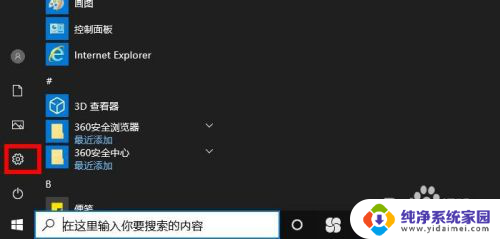
2.点击“应用“。
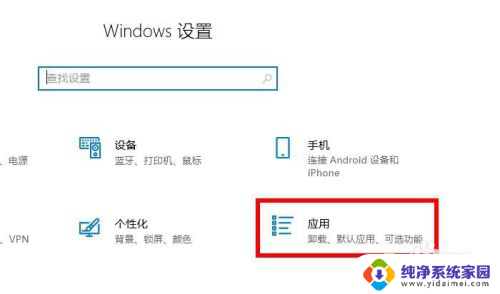
3.应用程序和功能。单击“可选功能”。
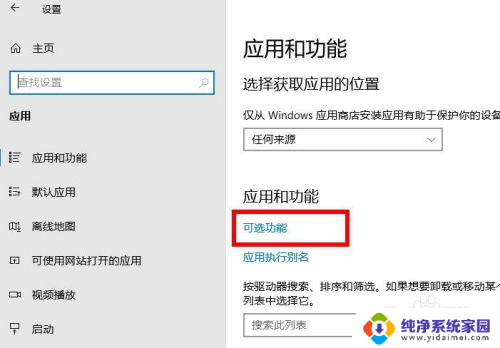
4.可选功能里,点击“ Internet Explorer”。
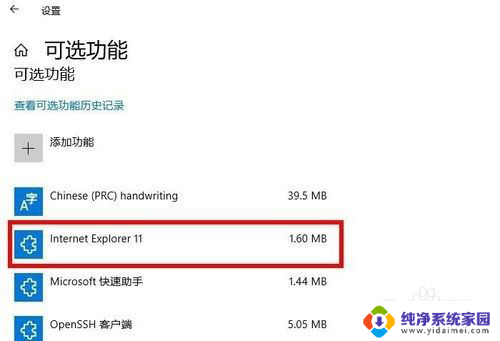
5.点击“卸载”。
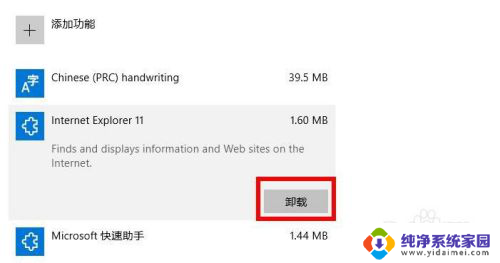
6.很快就删除完了。这样就完成了Internet Explorer的卸载(删除)。
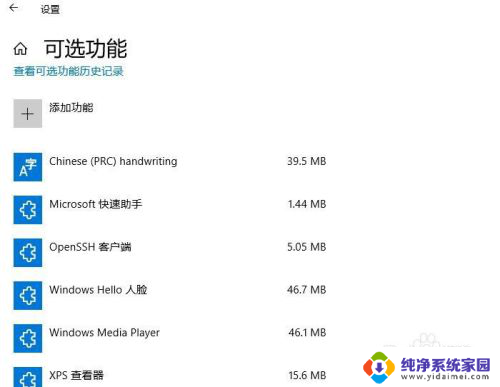
以上就是如何卸载Internet Explorer的全部内容,对于不了解的用户可以根据小编的方法来操作,希望能够帮助到大家。
internet ecplorer怎么卸载 Windows10卸载Internet Explorer的方法相关教程
- win10怎么把microsoft store卸载 Win10卸载应用商店的方法
- windows10怎么卸载ie浏览器 Win10系统电脑卸载IE浏览器的步骤
- windows10强制卸载 win10系统流氓软件强制卸载方法
- win10怎么卸载360安全卫士 win10卸载360杀毒软件的方法
- win10系统卸载更新的方法 win10系统卸载更新的方法
- win10自带软件卸载工具 卸载win10自带应用的方法
- win10卸载浏览器 win10系统下卸载ie浏览器的详细操作方法
- windows10卸载软件在哪里卸载 如何打开win10程序和功能窗口
- windows10的ie浏览器怎么卸载 卸载Windows 10电脑中的IE浏览器的方法和步骤
- windows易升怎么卸载 Win10易升卸载方法
- 怎么查询电脑的dns地址 Win10如何查看本机的DNS地址
- 电脑怎么更改文件存储位置 win10默认文件存储位置如何更改
- win10恢复保留个人文件是什么文件 Win10重置此电脑会删除其他盘的数据吗
- win10怎么设置两个用户 Win10 如何添加多个本地账户
- 显示器尺寸在哪里看 win10显示器尺寸查看方法
- 打开卸载的软件 如何打开win10程序和功能窗口